
Start ╪ Programs ╪ Communication ╪ PhoneTools
Ease of use
Easy llííí Difficult
![]() No
No
![]() Yes
Yes
PhoneTools™
with a Fax Data VOICE Modem
 |
Access
route Start ╪ Programs ╪ Communication ╪ PhoneTools Ease of use |
With PhoneTools you can :
The key element of the speakerphone is the microphone, which you can use to take incoming and make outgoing calls instead of using the telephone handset you connected to your computer. The microphone can also be used for recording purposes. Make sure the volume of your speakers is set to a medium level. If you want to keep your call private, you may use your telephone handset instead.
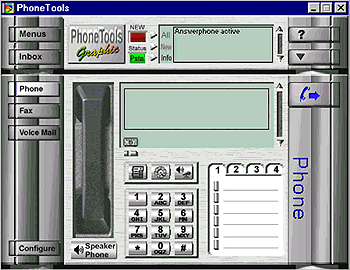
There are a few parameters to adjust before you can use PhoneTools for the first time. First, click on the Menu button, select Configuration, and General configuration. Click on the Personalise tab and fill in your name, your company, your address, your phone and fax numbers (these 3 latter fields are optional). Click on the Fax tab, and fill in the identifier box, i.e, what will appear on the faxes you send. Click on the Localisation tab, and check that the dialling properties are valid. Correct them if necessary. Congratulations, PhoneTools is now ready for use !
NOTE
Be patient the first time you use PhoneTools as it will take a few seconds to configure the files and identify your modem.
1- To make a call
The phone number appears in the pale green box located at the right of the handset. To dial a number, you can either:
- Type the number using your keyboard.
- Click on the telephone digit buttons on the PhoneTools screen.
- Select one of the twenty-four Speed Dial numbers.
- Select a number from the Phone Book.
- Click on
to enter a new number.
2- To receive a call
You can read Incoming voice call in the pale green box when you receive a call. Click on the drawn handset to answer the call, then on the Speaker Phone icon to answer this incoming call through the speaker and microphone. If you wish, you may also simply pick up your telephone handset and click OK to answer the call . If you are not at home to receive the call, the computer will automatically answer the phone after the number of rings you have specified (in the Answerphone Setup Communication tab). The call will then be forwarded to the Inbox of your mailbox, from where you can retrieve it.
3- To enter a Speed Dial number
Enter up to twenty-four of your most frequently used phone numbers in the Speed Dial boxes for quick dial.
To store the Speed Dial numbers:
- Double click on the appropriate line and tab.
- Enter the way this entry should be referred to in the phonebook (this is optional).
- Enter the name of the person (this is optional).
- Enter the phone number.
- Click on OK.
4- To enter a number in the Phone Book
Click on the Menu button and select Phonebook, or press F5 on your keyboard. This will bring up the Phone Book edit window. From the bottom right-hand window you can edit a name, a phone number and lots of details.
Click on
to add another entry to your phonebook. All new data will be stored and can be used the next time you access the Phone Book.
Clicking on the Search button helps you find the right name from the list.
If you wish to dial a number you previously entered in the phonebook, clicking on
on the main screen will bring up the Phone Book extract window.
5- Additional functions
You can use the following functions during a phone call:
- Click on the Mute button to switch off the microphone. Click on this button again to switch it back on.
- Click on the Hold button to put the call on hold. The other party will hear a fine tune while waiting.
- Click on the Flash Hook button to transfer the call to another telephone.
- Click on the Fax Reception button to start receiving a fax during a voice call.
NOTES

During a call, other sounds from your PC, such as a playing Audio CD, will be muted. It is highly recommended that you close PhoneTools before starting other software that uses your modem, such as AOL and CompuServe. To do so, click on the cross icon in the top right corner of PhoneTools, and select the "Close" button.
Click on the Voice Mail button in the PhoneTools main screen to work with the Answering Machine. PhoneTools can answer the phone in Greeting only or Greeting and Recording mode.
1- To record a greeting or message
To record the Greeting only or Greeting and Recording messages, click on
Answerphone Setup, and select the Voice tab. Choose the message you wish to change and click on the mailbox and sound icon to open the Choose an announcement window. There you can record new announcements, change existing ones, import wave files etc.
2- To enable or disable the answering machine
Back to the Voice Mail screen, three options are available. If the green light is on in front of Answerphone Off, it means the answering machine is turned off. To activate it, click either on the button in front of Greeting only or Greeting and Recording, according to your preferences. If you choose to activate the answering machine, you may select the number of rings before the auto answering function starts:to do so, click on Answerphone setup and select the Communication tab.
3- To retrieve a message
If you have received new messages, the red light under New is blinking, and a digital number indicates how many new messages you have.
Click on the Voice Mail button. A list of the incoming messages will appear. Here you can retrieve your messages one at a time. Messages that have already been played back are preceded by a little sound icon. Double click on the selected message to play it, or simply click on it once and use the play button located under the audio tape drawing. You may also use the buttons rewind, fast forward and stop to manipulate the playback of the selected message.
Click on the Fax button to view the fax functions of PhoneTools.
Information regarding incoming or outgoing faxes is available during transmission on the two screens you can see in the middle of the picture. The screen on the left shows the incoming or outgoing fax, and the screen on the right provides technical information: time remaining, number of pages etc.
Incoming and outgoing faxes are by default stored in the Inbox and Outbox folders. A successfully sent fax is copied to the Sent Transmissions folder.
Click on the Fax Inbox button to access the Inbox window. On top of this screen, you will find some buttons. Slowly move your mouse pointer over them to see what functions they have. If buttons cannot be activated, they will appear in black and white. From this window, you have also access to the Fax Outbox, and to the Sent Transmissions folder. Also try the toolbar buttons for more viewing and editing options.
1- Viewing an Incoming Fax
When the transmission is complete, move your pointer over the small representation of the fax (the pointer will turn into a magnifying glass) and double click on it. This will open the Viewer window, from which you can read or print your fax.
To re-open a fax, click on the Fax Inbox button, select the fax in the list (you can sort the list by date, recipient, size...) and double click on it (with the left mouse button) to open the Fax Viewer.
2- Sending a Fax
The easiest way to send a fax from PhoneTools is by clicking on the Send Fax button, which brings up the Send Fax window. Numerous options are available on this screen to help you correctly configure your fax.
First of all, choose your recipient from the phonebook, or simply type their name and fax number in the corresponding boxes. If you wish to attach a document to your fax, you can easily browse through the files on your computer. You are also given the opportunity to use a pre-defined template, or to defer the call to a precise time. This is also the screen where you type the subject of the fax and your text.
Your fax is now ready to be sent. Clicking on the Send button will bring up a Confirmation window from which you can choose to view your fax before transmission.
If the transmission does not succeed, a message will inform you in the Fax window. To learn more about PhoneTools, you may click on the question mark in PhoneTools, or double click on the PhoneTools Online Manual icon, which is located on your desktop.
3- Sending a Fax Straight from a Windows Application
Documents you create from most Windows-based software applications can be sent as a fax directly. To do so, you need to select Capture Fax BVRP as the target printer.
In this example, Microsoft Wordpad has been used. After selecting the Print option, this dialogue box will appear. Here you can select Capture Fax BVRP. Most other applications have a similar printing dialogue box, or allow you to select a printer after clicking on the Print Setup item in the File Menu.
Instead of printing the document, PhoneTools will be started. The Send Fax window will automatically open, and you will be able to configure your fax.
First of all, choose your recipient from the phonebook, or simply type their name and fax number in the corresponding boxes. If you wish to attach another document to your fax, you can easily browse through the files on your computer. You are also given the opportunity to use a pre-defined template, or to defer the call to a precise time. This is also the screen where you type the subject of the fax and your text.
Your fax is now ready to be sent. Clicking on the Send button will bring up a Confirmation window from which you can choose to view your fax before transmission or to print it using your printer. Click on Send to send the fax.
A- Using your Fax/modem hardware without using PhoneTools
The fax/modem card which has been pre-installed in your system by Packard Bell offers you a wide range of possibilities to stay in touch with the world. PhoneTools has been designed to give you easy control over a lot of functions of this valuable hardware, but of course there are several other software applications and hardware peripherals that make use of this communication tool.
Here are some examples:
1- The Internet
The Internet is a network of thousands of computer networks reaching millions of people all over the world. Although its original purpose was to provide researchers with access to expensive hardware resources and vast amounts of information, the Internet is now an information and communication tool used by many people.
Today the Internet is being used for a variety of purposes, from communicating with one another via E-Mail to accessing an unlimited number of valuable services and resources.
To learn more about the Internet, click Communication & Internet on the navigation bar below.
2- Using a modem
The way you use your modem depends on the installed software. Modems work with short command lines. The most important commands are described in the Modem appendix of your on-line System Manual. However, most software packages offer you an easy interface which creates these command lines for you.
Windows 98 includes software called HyperTerminal. HyperTerminal allows you to connect to other systems that are connected to a telephone line, even if they are not running under Windows 98. HyperTerminal includes a Help file that gives a basic explanation of the functions.
To start HyperTerminal, browse through Start, Programs, Accessories, Communication and then click on the HyperTerminal icon.
B- Fax/modem setup and diagnostics
Click on Start, Settings and select Control Panel. Double-click on the Modems icon to bring up the Modems Properties screen.
From here you can select a modem.
Click on the Properties button if you want to change connection procedures, select a distinctive ring service, choose to forward messages...
Click on the Dialling Properties button to specify your location. This may be useful if you want to connect your modem to a telephone line with another number.
Clicking on the Diagnostics tab gives you information about the driver used and the hardware settings of your fax/modem. If your fax/modem doesn't function correctly, click on the Help button to identify and solve modem related problems.
If you want more information on PhoneTools or details on a specific function, go to
PhoneTools online help by clicking :